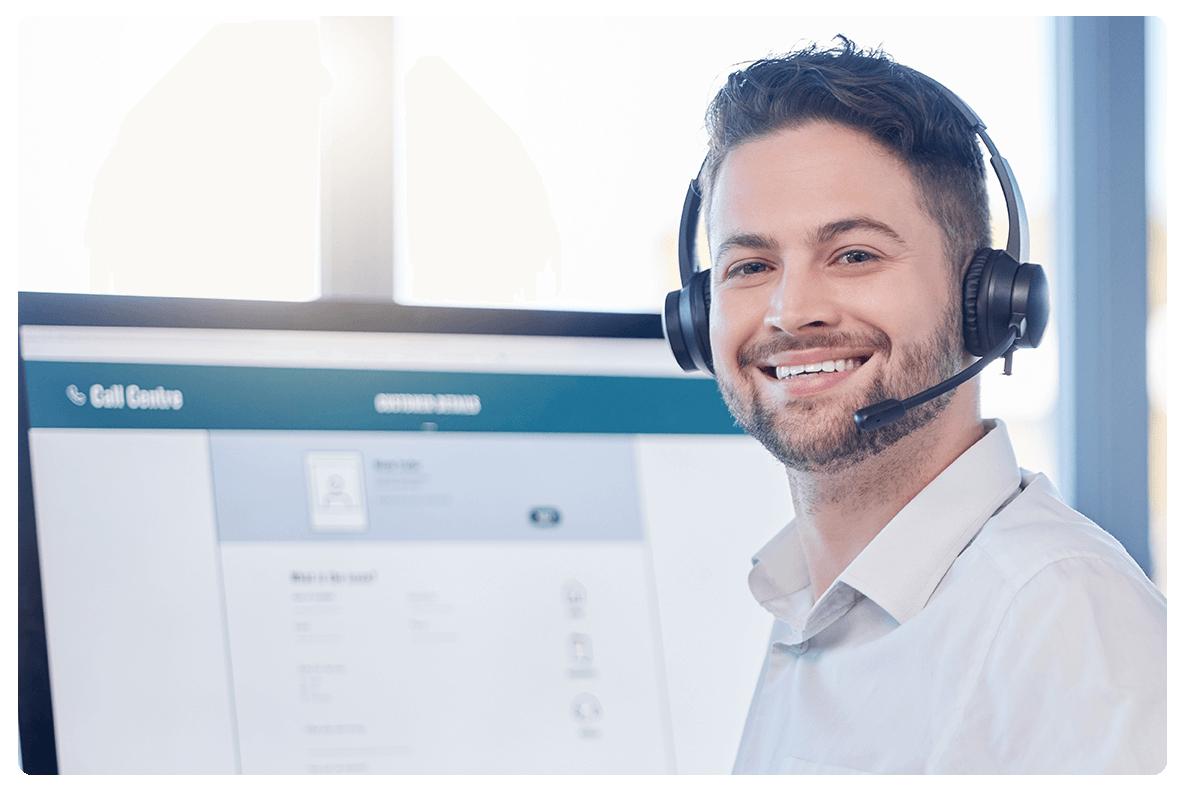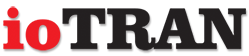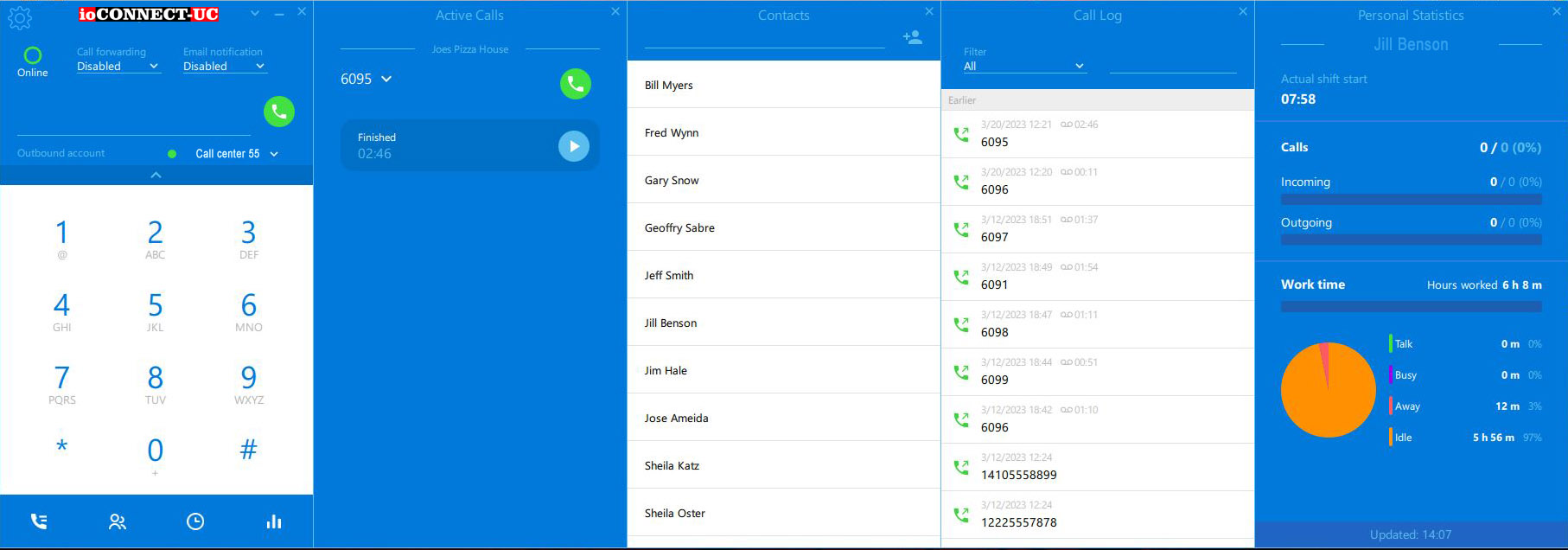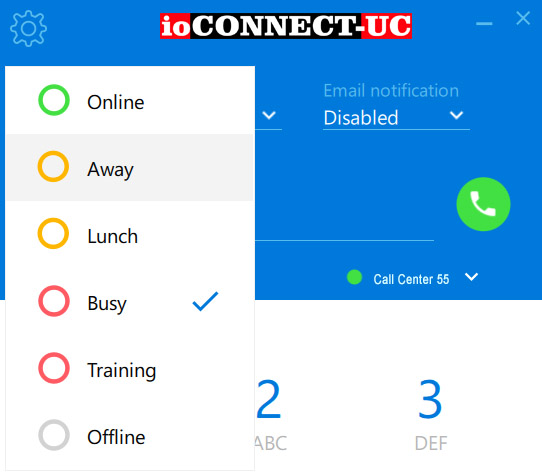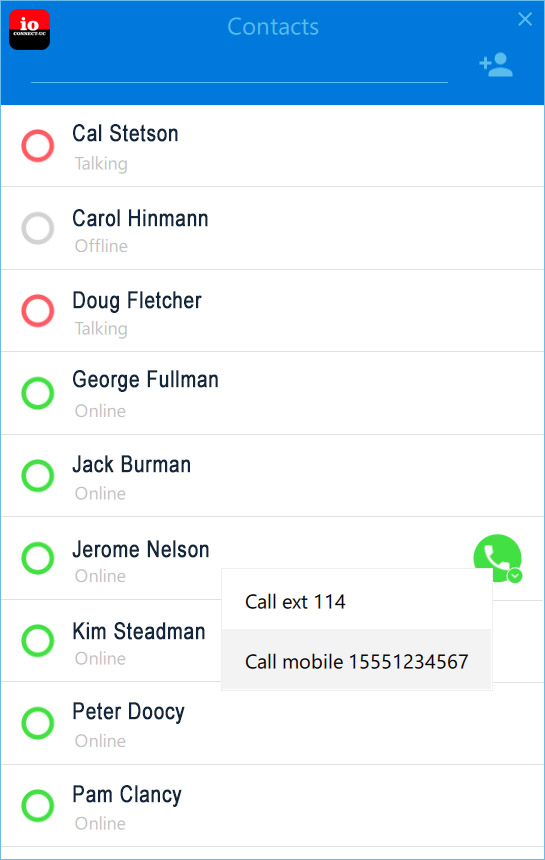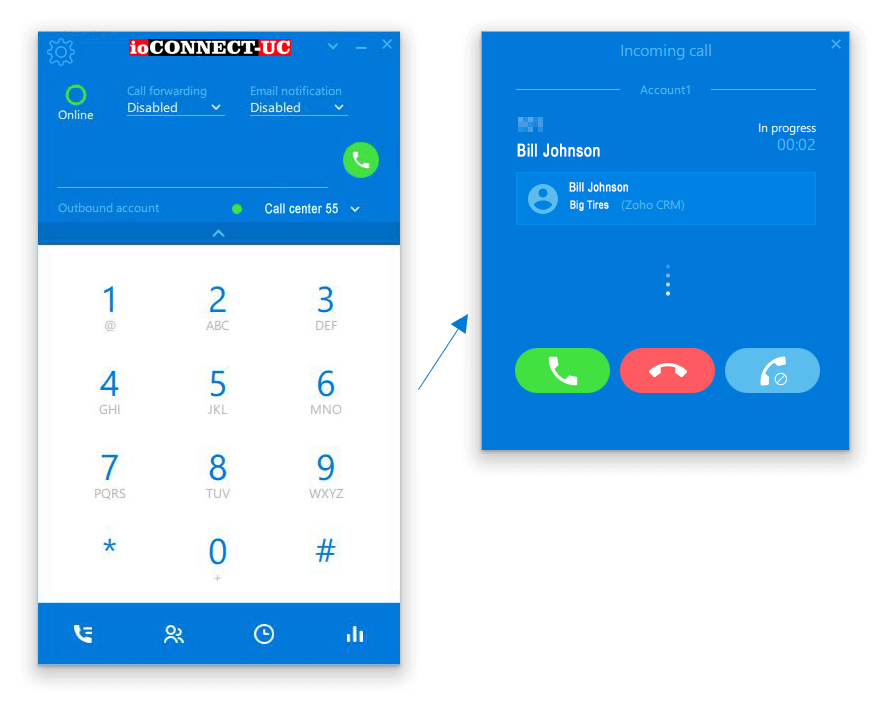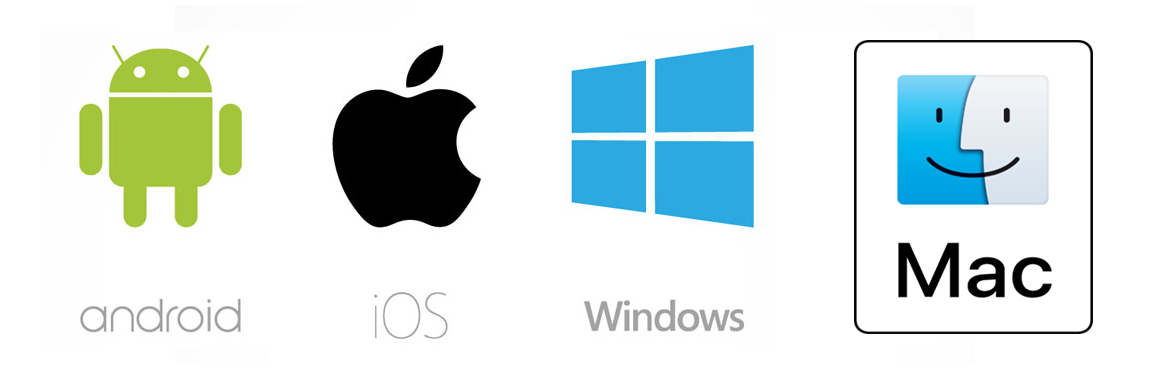CONTACT CENTER SOFTPHONE
Contact Center Solutions for Workforce Management and CRM
ioCONNECT-UC-CallCenter-SP
Inbound & Outbound Calling
User Interface Personalization
Set up softphone windows to have all the required features at hand. Hide the main window completely if your agents don't need a UI besides your CRM or Helpdesk software.
Large Buttons
All the buttons are large and easy to use, so Agents with any skill level may learn the user interface in minutes.
User Interface Scalability
Scale the softphone window to appear better on laptops and 4K monitors.
Single Click Redial
It takes just one click to redial on the "Active Calls" or "Call Log" windows.
Attended and Blind Call Transfer
Choose your favorite transfer method: attended or blind. There are 2 options for attended transfer: DTMF tones or Hold - Dial - Transfer.
Call Transfer in 2 Clicks
Reduce mistakes by transferring a call with just 2 clicks.
Conference Call with up to 6 Participants
Switch an active call to a conference call with a single click and add up to 6 participants.
Call Waiting
Enable Call Waiting, so Agents can see the second call in the background and switch between calls.
Hold and Unhold
Put an active call on hold and start a new call.
Voicemail Drop
Prepare a library of prerecorded voicemail messages. Drop that message when the call goes to voicemail with a single click.
Play Prerecorded Greeting on Answer
Record a greeting message and set up this softphone to play this message automatically.
Automatic Answer
Enable automatic answering to reduce wait time.
Missed Call Email Notification
Receive an email notification every time you miss a call.
Conditional Call Forwarding
Define phone number and activate call forwarding. Your softphone will forward incoming calls to that phone number immediately or after a certain number of seconds of ringing.
Call Recording
Start and pause call recording manually or activate "always on" mode.
After Call Work (ACW)
Enable After Call Work if Agents need to take information like logging notes in a CRM.
Call Tag
Prepare your call tags (labels, disposition codes, wrap-up codes) list to enable agents to indicate certain information about the completed calls.
Status Control
Select Status
The agent selects status to log his or her working time accurately. Supervisors can see agent statuses on a Team dashboard and build online reports based on agent working time, such as Availability per Agent, Occupancy per Agent, and Breaks per Agent.
After Call Work (ACW) Status
Enable After Call Work if Agents need to complete the interaction by logging notes in a CRM.
Custom Agent Status such as "Lunch", "Training" etc.
In addition to the default statuses, you can also define new ones like "Lunch", "Training", and so on. This is a great way for supervisors to know exactly why your agents are "Away" and see a full picture on the "Breaks per Agent" online report.
Presence Indication (BLF)
Softphone users can see their co-worker's status on the Contacts window: Online, Ringing, On-call, Offline.
Contacts List
Built-in Phonebook
Up to 3 Phone Numbers per Contact, Unlimited Contacts.
Presence Indication (BLF)
Softphone users can see their co-worker's status on the Contacts window: Online, Ringing, On-call, Offline.
Remote Phonebook Synchronization
1-way synchronization with XML remote phonebook (Cisco XML). Softphone loads XML files from a shared network folder or web server (HTTP, HTTPS).
CSV Import
Import your contacts from 3rd party application using the CSV file.
Google Contacts Synchronization
Synchronize a phonebook with Google Contacts.
Cisco XML Synchronization
Synchronize a phonebook with a Cisco XML file. Softphone loads XML files from a shared network folder or web server (HTTP, HTTPS).
Click-to-Call and Screen Pop-up
Click-to-Call in Browser or Windows\macOS Desktop App
Easy to set up Click-to-Call feature allows your agents to dial any phone number on your CRM, Helpdesk, or any other in-house custom software with a single click.
"callto:", "sip:" and "tel:" Click-to-Call Links
Most CRM and Helpdesk software provides "callto:", "sip:" or "tel:" click-to-call links. Enable that feature on Softphone.Pro and save time dialing with a single click.
Answer, Hangup, and Transfer from 3rd Party Apps
Control Softphone.Pro from your web app or Windows\macOS desktop app. No programming is required!
Screen Pop with Account Information Based on Caller ID
Set up your CRM lookup URL or command line. The ioCONNECT-UC Softphone can open a browser window, call REST web service, or execute a program on incoming calls. It also passes Caller ID and any other information available, such as DID number to a 3rd party software.
Obtain Caller Name from 3rd Party Software
Configure the ioCONNECT-UC Softphone to call a web service on inbound call ringing. Web service may send back a Caller Name and Company Name in JSON format. ioCONNECT-UC Softphone will display that information on the inbound call notification window.
Zoho CRM ![]()
Click-to-call and screen pop with Zoho CRM account information.
Zendesk![]()
Screen pop with Zendesk account information. You can also open an account page on Zendesk by clicking its name on ioCONNECT-UC Softphone.
Pipedrive![]()
Screen pop with Pipedrive account information. You can also open an account page on Pipedrive by clicking its name on ioCONNECT-UC Softphone.
Hubspot![]()
Screen pop with HubSpot account information. You can also open an account page on HubSpot by clicking its name on ioCONNECT-UC Softphone. A summary of every condition: Conversation, ACW, Break, and Idle time.
Salesforce and Microsoft Dynamics CRM are supported.
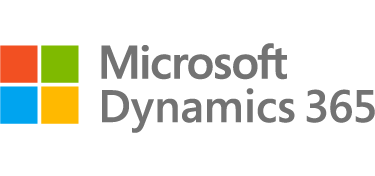

Don't put off becoming a hosted UCaaS reseller that offers Contact Center services, schedule a 30-minute discovery call or contact us at (410) 450-4057 today!